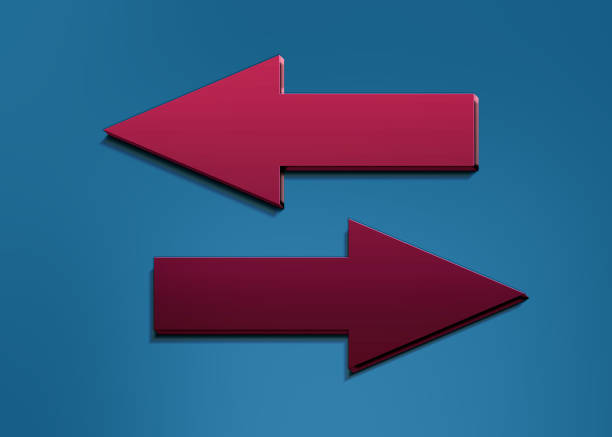
Testing strategies in a demo account is a smart first step. But when it is time to trade with real money, many traders hesitate because they fear losing all their chart setups and templates. Fortunately, MetaTrader 4 allows you to switch between demo and live accounts without losing any of your customizations. You can maintain your workspace, indicators, and saved templates across accounts, as long as you know how to manage them properly.
How MetaTrader 4 Organizes Your Data
Everything you customize inside MetaTrader 4, from indicators to chart colors and window layouts is stored in your data folder. This includes profiles, templates, scripts, and Expert Advisors.
What many traders do not realize is that switching between accounts does not erase or overwrite these settings. Both demo and live accounts share the same platform files. The key is to save your current setup before switching accounts and understand how to reload it once you log back in.
Saving Templates for Individual Charts
Before switching accounts, take a moment to save any chart configurations you want to reuse. Right-click on the chart and choose “Template” followed by “Save Template.” Give it a name that reflects its purpose or strategy.
Templates store indicators, chart type, color scheme, and timeframe settings. Once saved, they can be applied to any chart on any account within the same MetaTrader 4 installation.
Saving Profiles for Entire Layouts
If you work with multiple charts and want to preserve the full workspace, save your profile. Click on “File,” then “Profiles,” and choose “Save As.” Name the profile something easy to remember.
When you switch accounts later, just load the saved profile to restore your full layout, including open charts, symbols, and templates. This step keeps your workflow consistent across demo and live trading.
Logging Into a Different Account Without Resetting Your Platform
To switch accounts, open the “Navigator” window, right-click on “Accounts,” and select “Login to Trade Account.” Enter your credentials for the demo or live account, along with the correct server name.
MetaTrader 4 will not delete any files when switching accounts. It simply loads the account data linked to the login while maintaining your visual settings and saved files.
To make switching even faster, you can have multiple accounts saved in the Navigator. Double-click on the one you want to use, and the platform will switch without needing to re-enter credentials every time.
Keeping Indicator Settings and EAs Intact
Your custom indicators and Expert Advisors remain installed even after switching accounts. If you have attached an EA to a chart, it will disappear when the account is changed but can be reattached in seconds.
Drag the EA from the “Navigator” window onto the appropriate chart again. All settings will remain as you left them unless you modified them on another account. To save specific EA configurations, export the settings file using the “Save” button in the input tab of the EA properties window.
Backing Up Your Full Environment for Peace of Mind
If you want full protection before switching accounts or reinstalling the platform, back up your profile and template folders. Open the data folder from the “File” menu and copy the “Profiles,” “Templates,” and “MQL4” directories to a safe location.
This backup ensures you can restore everything at any time, whether you switch devices or run into technical problems.
Making the Transition Between Accounts Smooth and Stress-Free
By understanding how MetaTrader 4 manages account data and layout files, you can move between demo and live environments without losing progress. This gives you the flexibility to test ideas and trade live using the same trusted setup.
Instead of starting from scratch, you preserve your charts, tools, and layout preferences, allowing for a seamless transition that supports both learning and real-money execution.
